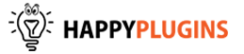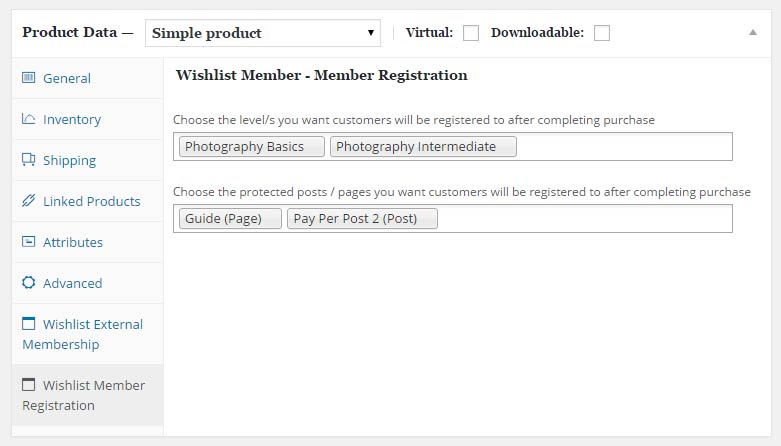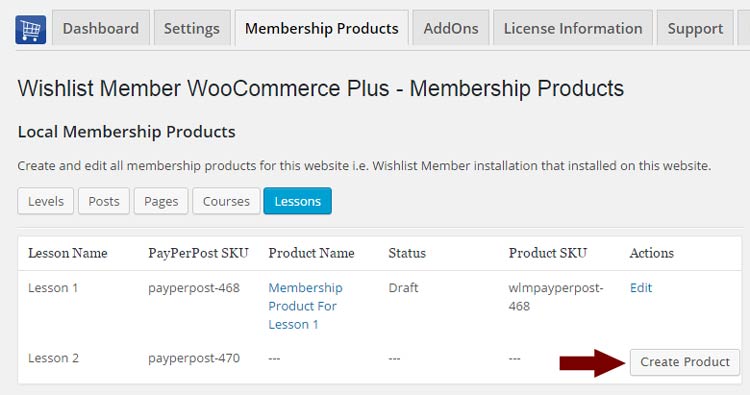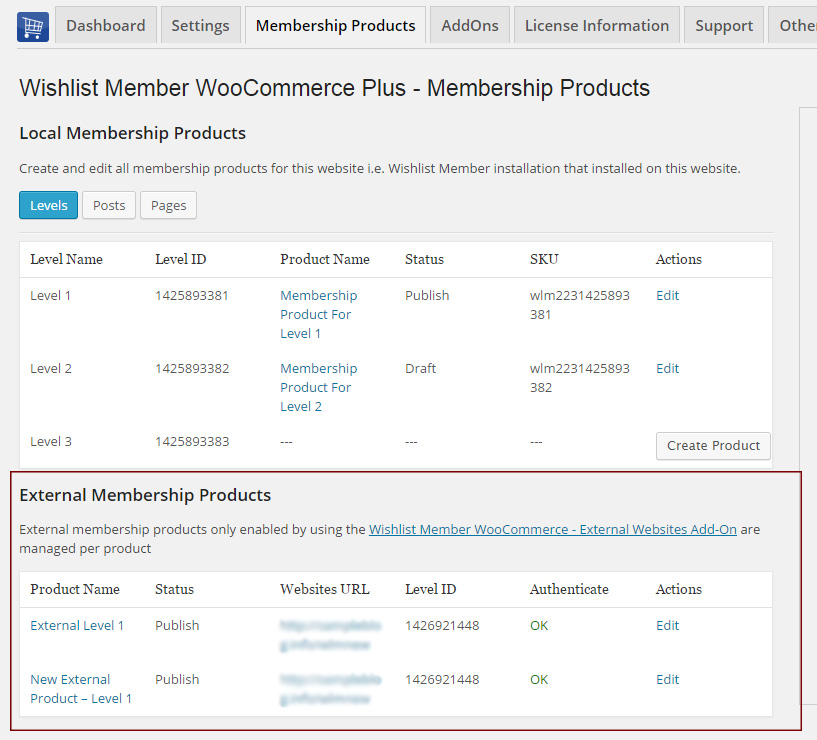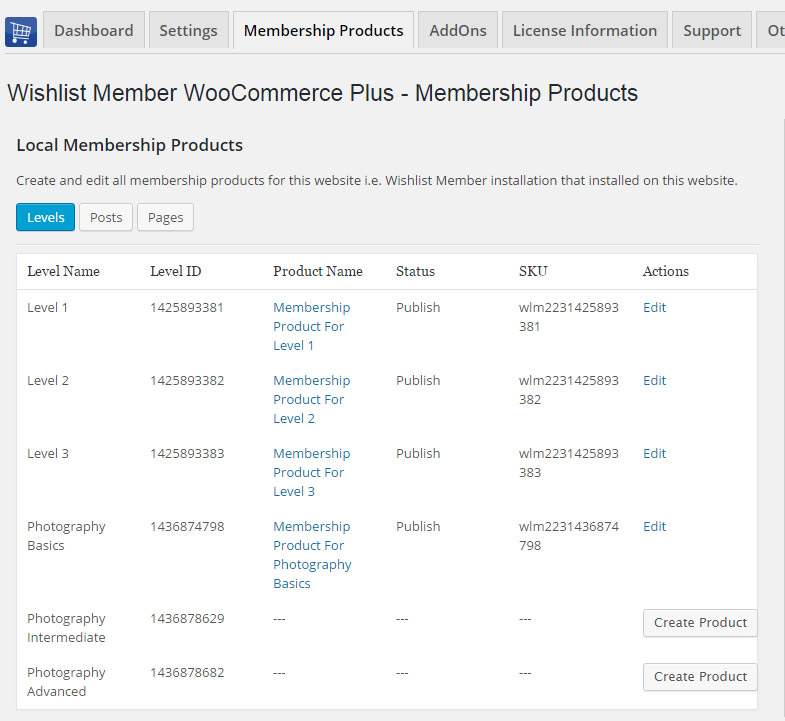Description
Wishlist Member WooCommerce Plus plugin integrates Wishlist Member and WooCommerce and allows you to sell membership levels as products.
The plugin allows you to create and add products to unlimited number of membership levels and / or paid posts when using the pay-per-post feature.
The membership product creation is done with 1 simple click and no unnecessary steps to save time and make the integration seamless.
Please note: The purpose of Wishlist Member WooCommerce Plus plugin is NOT to protect WooCommerce products to be visible by members only, but to sell membership levels and / or pay-per-post content, while enjoying the advantages of the WooCommerce Platform, as you can read right below.
Special Discount for Purchasing One of the Bundles:
Wishlist Member WooCommerce Plus Bundle (20% Discount) that includes:
- Wishlist Member WooCommerce Plus Plugin
- The External Membership Sites Add-Ons Bundle
- The Member Registration Add-On
- The Custom Post Type Add-On
The Ultimate Wishlist Member WooCommerce Bundle (30% Discount) that includes:
- Wishlist Member WooCommerce Members Discounts Plugin
- Wishlist Member WooCommerce Plus Plugin
- Wishlist Member WooCommerce Plus – External Membership Sites Add-Ons Bundle
- Wishlist Member WooCommerce Plus – Variable Products Add-On
- Wishlist Member WooCommerce Plus – Member Registration Add-On
- Wishlist Member WooCommerce Plus – Custom Post Type Add-On
Benefits of Integrating Wishlist Member & WooCommerce
The integration of Wishlist Member and WooCommerce gives you the option to assign Wishlist Member content (levels, posts, pages) to members after they complete the purchase / order inside WooCommerce.
By integrating Wishlist Member & WooCommerce you will be able to:
- Taxes management – As Wishlist Member does not process any payments, WooCommerce is the perfect platform for managing your taxes when selling Wishlist memberships. Wishlist Member WooCommerce Plus integrates Wishlist Member with WooCommerce so that you can manage your taxes via the WooCommerce platform
- Allow customers to buy more than one level and create their own combination of levels (decide which levels to add to the cart and buy)
- Allow customers to buy more than one pay-per-post content without the need for you to create separate purchase buttons for each pay-per-post content
- Allow customers to buy both levels and pay-per-post content in one purchase
- Enjoy all the benefits of an eCommerce store – Your Wishlist Member levels and posts are just like any WooCommerce product and you can enjoy all the benefits of selling through an online store
Wishlist Member WooCommerce Plus Can be Used for 2 Scenarios:
- Selling Local Membership Products – When WooCommerce & Wishlist Member are installed on the EXACT same domain and WordPress installation. You will need Wishlist Member WooCommerce Plus plugin only
- Selling External Membership Products – When WooCommerce & Wishlist Member are installed on SEPARATE domains and different WordPress installations. You will need to also purchase the External Membership Sites Add-Ons Bundle
Easily Create Membership Products
Creating membership products is easy as clicking a button, all you need to do is click a button and a new membership product will be automatically created inside WooCommerce:
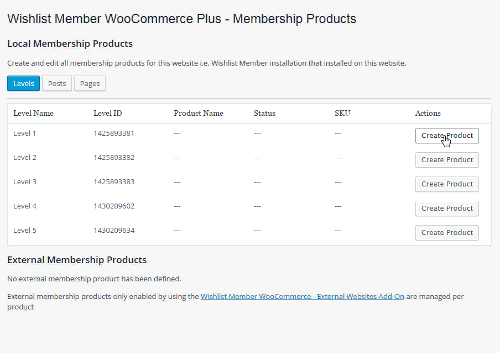
Wishlist Member WooCommerce Plus Settings Screen
No complicate settings, all settings are arranged in one simple screen so you don’t need to navigate through endless settings screens:
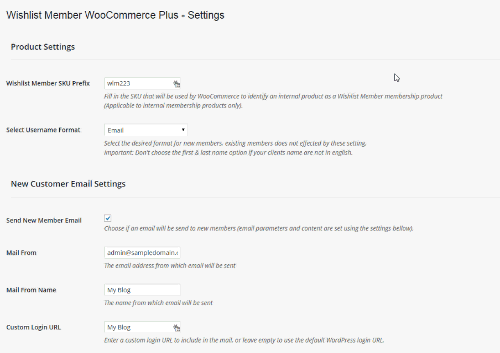
Add-Ons
We have enhanced Wishlist Member WooCommerce Plus with powerful features.
These features are sold separately as add-ons and they require Wishlist Member WooCommerce Plus.
These are the Available Add-Ons:
* Click on the add-on’s name for more information
- Member Registration Add-On
- Custom Post Type Add-On
- External Membership Sites Add-Ons Bundle
- Variable Products Add-On
Member Registration Add-On
Allows you to register customers to any membership level / pay-per-post after completing a WooCommerce product purchase.
All you need to do to register members automatically to any Wishlist Member membership level and / or pay-per-post is follow 2 simple steps:
- Go to the Products menu and click to edit the relevant product
- Go to the Product Data Meta box > under the Wishlist Member Registration tab and choose the membership level/s and / or pay-per-posts as seen in the below screenshot:
Custom Post Type Add-On
Allows you to sell custom post types individually using Wishlist Member & WooCommerce platform.
Integrating the Custom Post Type Add-On in 4 Simple Steps:
- Enable your chosen custom post types within Wishlist Member setting
- Define Wishlist Member settings inside the relevant custom post type
- Create your membership product using Wishlist Member WooCommerce Plus (Notice in the below screenshot that the custom post types were added automatically to the tables)
- Click Edit, define the Product Data settings and content & publish it
External Membership Sites Add-Ons Bundle
Allows you to sell memberships that are located on a separate domain (different WordPress installation) than your WooCommerce website.
The External Membership Products table will be displayed only after you install and activate the add-on as seen in the below screenshot:
Variable Products Add-On
The Variable Products Add-On allows you to sell different membership levels to different variations within a WooCommerce variable product.
This means that you can sell different membership levels to every product variation you setup within a specific WooCommerce product.
Step #1: Setup WooCommerce Variable Product – Enter the relevant WooCommerce product settings » Go to the Product Data Meta Box » Choose Variable Product and add your product variations.
Step #2: Integrate the Membership Level/s and / or Pay-per-post Content – After adding the product variations click on each variation to edit its settings and integrate the relevant membership level/s and / or pay-per-post content as seen in the below screenshot:
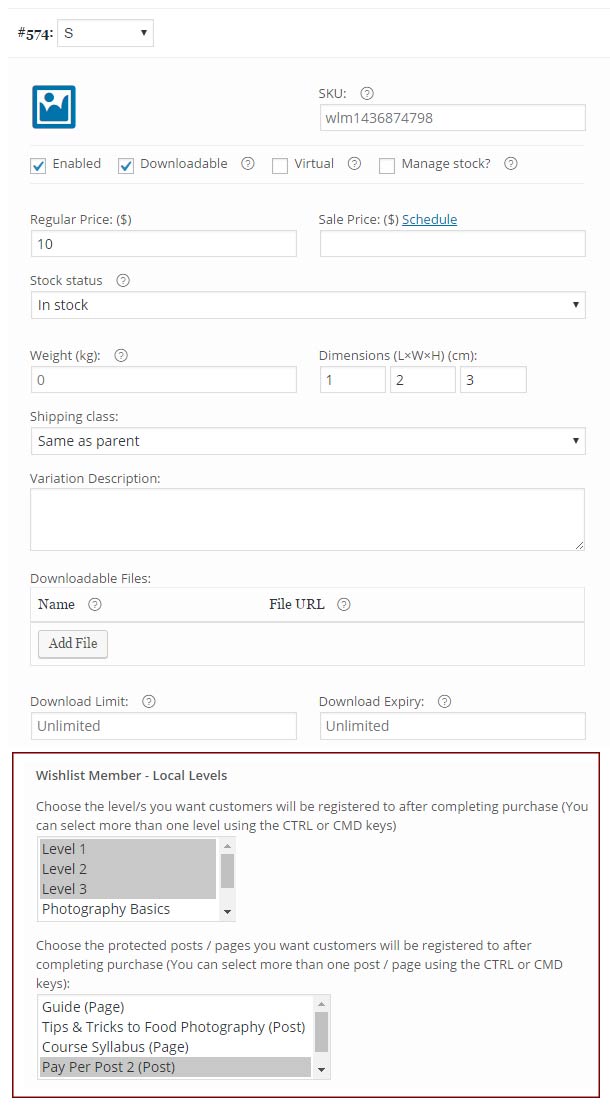
Video Tutorials
In this tab you will find short video tutorials that guide you through the process of selling membership levels and / or pay-per-posts using Wishlist Member WooCommerce Plus:
How to Sell One or Multiple Membership Levels
Using Wishlist Member WooCommerce Plus you can sell one or multiple membership levels to both new and existing members, watch the short video tutorial to see how:
[leadplayer_vid id=”55BF12B887D60″]How to Sell One or More Pay-per-posts
Using Wishlist Member WooCommerce Plus you can sell one or multiple pay-per-posts to both new and existing members, watch the short video tutorial to see how:
[leadplayer_vid id=”55C37651A33EB”]How to Sell Multiple Levels and / or Pay-per-posts
Using Wishlist Member WooCommerce Plus you can sell multiple membership levels and pay-per-posts in one purchase to both new and existing members, watch the short video tutorial to see how:
[leadplayer_vid id=”55C34B19A132A”]Configuring the External Membership Sites Add-Ons Bundle
Using Wishlist Member WooCommerce Plus you can even sell membership products on a completely different website than your online store.
We have created a 3-part video tutorial series to show you how to configure Wishlist Member WooCommerce Plus to register members to any external membership site:
Part #1: How to Activate Wishlist Member WooCommerce Plus & the External Membership Sites Add-Ons Bundle Licenses
In this video we go over how to activate Wishlist Member WooCommerce Plus and the External Membership Sites Add-Ons Bundle:
[leadplayer_vid id=”56C9868EC4137″]Part #2: How to Configure Wishlist Member WooCommerce Plus & the External Membership Sites Add-Ons Bundle
In this video we go over how to configure the plugin and the add-ons in 2 simple steps so you can start selling membership products immediately:
[leadplayer_vid id=”56C986ACEB8DA”]Part #3: How to Test that the Integration is Working Correctly
In this video we go over how to test that the integration is working correctly and how a member is added to the correct level on your Wishlist Member membership site after purchasing a product through your WooCommerce store:
[leadplayer_vid id=”56C9870593FD3″]How to Move from WooThemes Plugin to Wishlist Member WooCommerce Plus
If you are currently using WooThemes “WooCommerce Wishlist Member Integration” plugin and you want to move to Wishlist Member WooCommerce Plus in this short video we show you how it can be easily done in few seconds only:
[leadplayer_vid id=”55CF23FF4F9DC”]Screenshots
How to Create New Membership Products in One Click
The Membership Products tables seen in the screenshots below will automatically display all membership levels, plus all posts and pages that are protected under the pay-per-post protection.
Choose the membership level you want to add a product to, click on the “Create Product” button and a new product will be immediately created as draft.
To publish the product, all you need to do is click on the “Edit” link and publish the product. That’s it! The product’s settings are automatically planned inside WooCommerce.
Membership Levels Products:
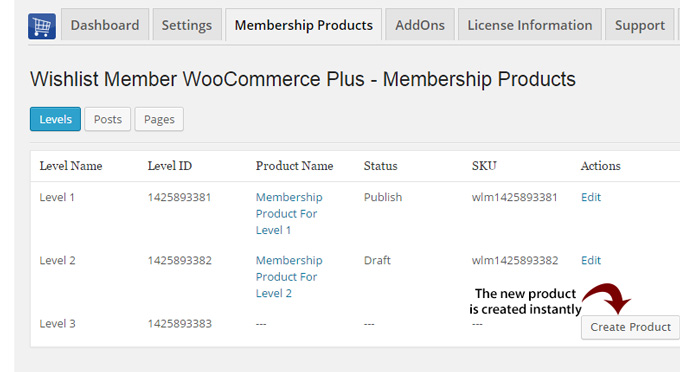
Pay-Per-Post Products:
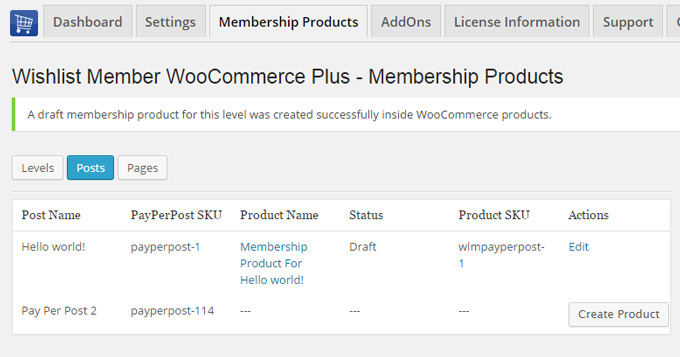
Pay-Per-Post Products (under pages):
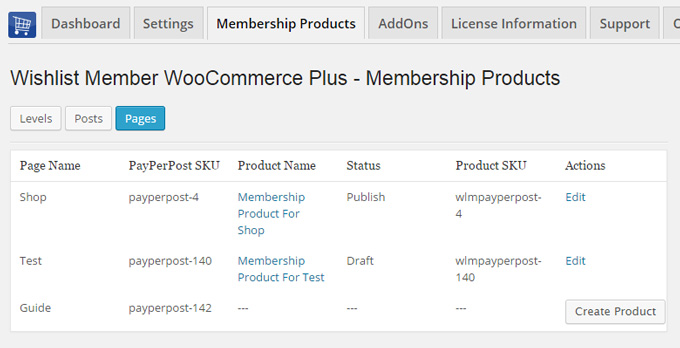
The Product’s Settings will be Automatically Planted in the Product:
When clicking on the “Edit” link in one of the tables above, you will be redirected to the product’s page and all the settings will be automatically planted for you. All you need to do is publish the post:
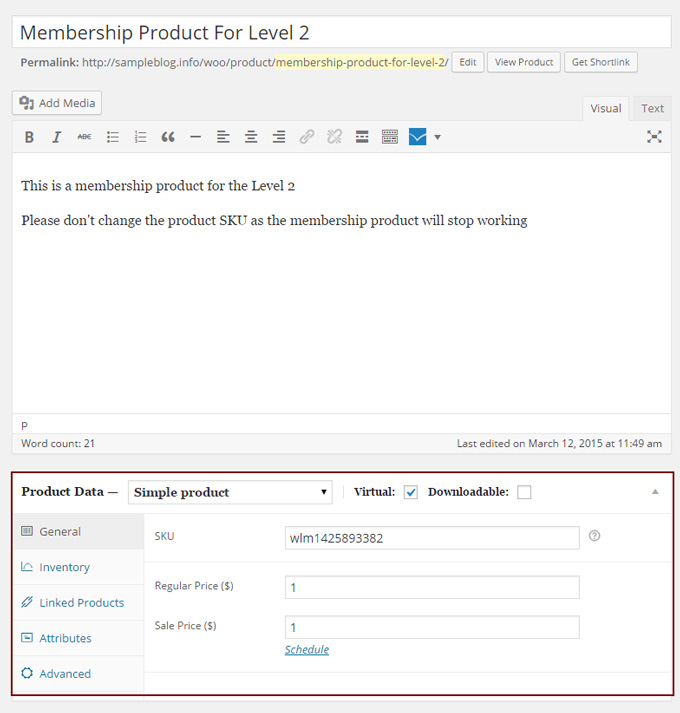
The Settings Tab
All the settings are planted automatically after activating the plugin:
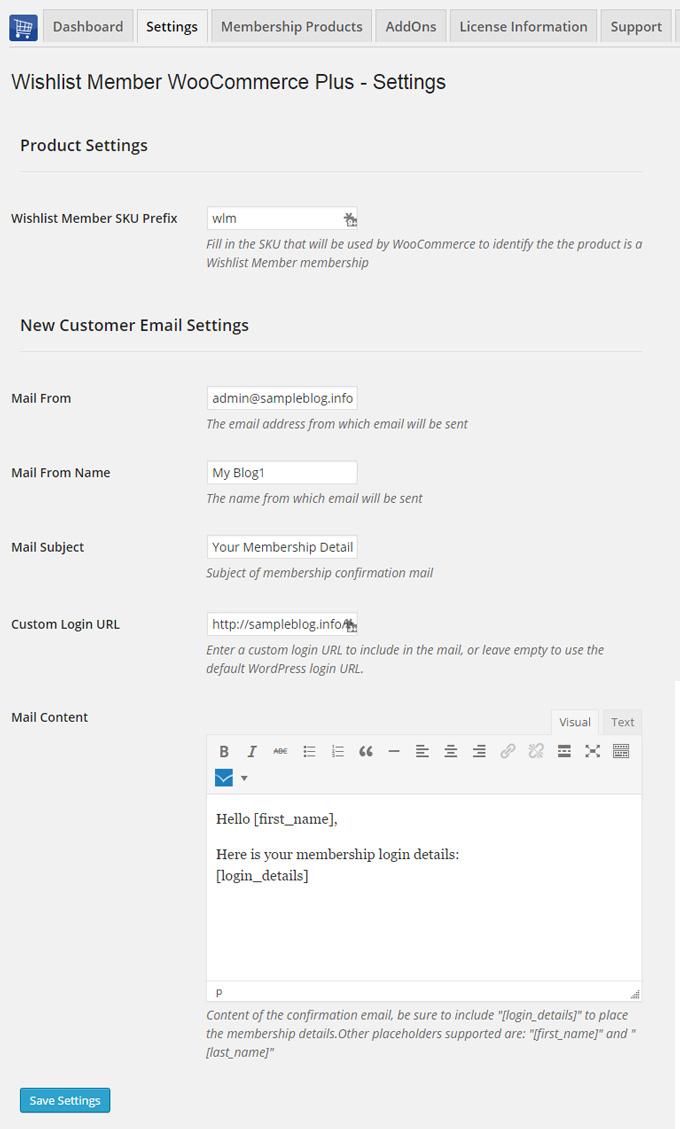
FAQs
Here are some of the most common questions about Wishlist Member WooCommerce Plus:
Can I use Wishlist Member WooCommerce Plus on Existing Woo Products?
Yes, you can easily connect a WooCommerce product to a Wishlist Member membership level. You will find the exact instructions on how to do it in our documentation.
Does Wishlist Member WooCommerce Plus support cancellations?
Wishlist Member WooCommerce Plus is used to sell membership products using Wishlist Member, so you can sell membership levels and / or pay-per-posts as WooCommerce products.
All other aspects of payment and subscriptions are managed by WooCommerce plugin and extensions.
Our product does not interfere with any of these aspects and it is working behind the scenes after a successful payment has been made.
Because WooCommerce is working with hundreds of payment gateways and each payment gateway is programmed by different developers, many of the developers does not completely comply with WooCommerce coding guidelines.
Because of that, cancellations are very difficult to support and can only be done to specific payment gateways that program their extensions correctly.
Because Wishlist Member WooCommerce Plus was designed to work with all payment gateways, it is impossible to develop a cancellation feature that will work on all payment gateways.
An example for that is WooCommerce Subscriptions extensions that is only supported by specific payment gateways and, as you can check their website, not all payments are fully supported with all the features.
Does Wishlist Member WooCommerce Plus support trial periods?
As written in the previous question regarding cancellations, all payment subscriptions and trial periods are handled by WooCommerce Subscriptions extension and because of that, if the subscription extension supports trial periods you can do it.
Can I redirect to a Wishlist Member registration form after the payment instead of the automatic registration the plugin performs so I can collect more information?
As Wishlist Member WooCommerce Plus automatically registers members to the membership site after they complete the payment, you can simply use the WooCommerce Checkout Field Editor plugin to collect the data you need about your customers.
In this way a customer will fill-in all the information you need before the checkout and still be redirected to the invoice page as he normally does with WooCommerce.
Since WooThemes no longer supports their “WooCommerce Wishlist Member Integration” plugin and I am already using it, how can I move from their plugin to “Wishlist Member WooCommerce Plus” smoothly?
Moving from the WooThemes plugin to Wishlist Member WooCommerce Plus” plugin can be done very easily and smoothly, just follow these steps:
- Step #1: Install the “Wishlist Member WooCommerce Plus” plugin on your website
- Step #2: Copy the SKU Prefix from the WooThemes plugin by going to WooCommerce menu > Settings > Wishlist Member tab
- Step #3: Paste the SKU Prefix to “Wishlist Member WooCommerce Plus” plugin by going to WL Extension menu > Wishlist Member WooCommerce Plus > Settings
- Step #4: Deactivate the “WooCommerce Wishlist Member Integration” Plugin by WooThemes
Once you have changed the SKU Prefix and deactivated the WooThemes plugin the integration will continue to work just as it did before you activated Wishlist Member WooCommerce Plus plugin.
You can check that everything is indeed working by checking your membership products in the Membership Products Summary Table and see that all the membership products have been identified correctly by Wishlist Member WooCommerce Plus as seen in the below screenshot:
What version of WooCommerce plugin I need in order the plugin?
You will need to use WooCommerce version 4.1 and up
Can I use only the bundle, without the plugin Wishlist Member WooCommerce Plus?
No, the External Membership Sites & Remote Access Add-Ons are an addition to the main plugin, you must also purchase Wishlist Member WooCommerce Plus for the add-ons to work.
If my WooCommerce Store and Wishlist Member are installed on the exact same domain, will I need to purchase the “External Membership Sites Add-Ons Bundle”?
If both WooCommerce and Wishlist Member are installed on the exact WordPress installation, you will not need the “External Membership Sites Add-Ons Bundle”, only the main plugin – Wishlist Member WooCommerce Plus
If my WooCommerce store and Wishlist membership site are located on different domains / sub-domains or files, will I still need to purchase the “External Membership Sites Add-Ons Bundle”?
Yes, because you have 2 different WordPress installations you will need to use the add-on. Examples of different domains are:
1. http://domain1.com & http://domain2.com (different domains)
2. http://domain1.com/woo & http://domain2.com/wlm (different directories)
3. http://woo.domain1.com & http://wlm.domain2.com (different sub-domains)
Can I Purchase More Licenses of the Remote Access Add-On Separately?
Yes, if you need to integrate multiple membership sites and you need more licenses (each membership site requires a license), you can purchase them separately in this link >> Purchase Remote Access Add-On
It sounds complicated to operate the plugin and add-ons to work with an external membership site, where can I find more information on how to integrate it exactly?
Actually, it is very simple and easy to install and activate all 3 and make them work seamlessly. The process is very quick and requires only 4 simple steps. You can find all the information in our detailed manual in this link
Does the plugin have any conflicts with other plugins?
As far as we know, the plugin does not conflict with any other plugin. Wishlist Member WooCommerce Plus keeps a very strict code method so the chances that it’s causing any problem are very low. If you have any problems or conflicts, please contact the support department.
Does the plugin integrate with every membership site platform?
No, Wishlist Member WooCommerce Plus is a Wishlist Member dedicated plugin.
I have more questions and I haven’t found my answers, how can I contact you?
If you haven’t found your answers in the product’s page and in the manual, please contact our support team and we will get back to you shortly
Requirements
- Latest Version: 1.9.0
- Product Type: WordPress Plugin
- Requirements: WordPress 5.4 and higher, Wishlist Member 2.8 / 2.9 / 3.0 and higher, WooCommerce 4.1.1 and higher