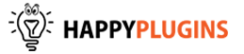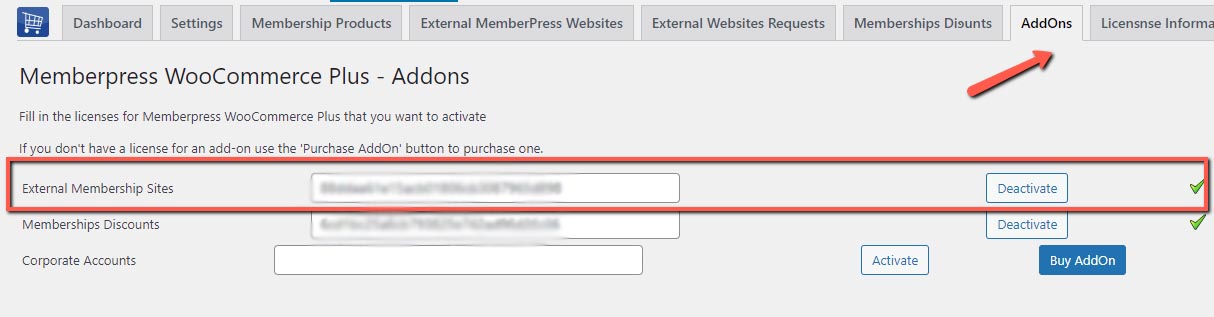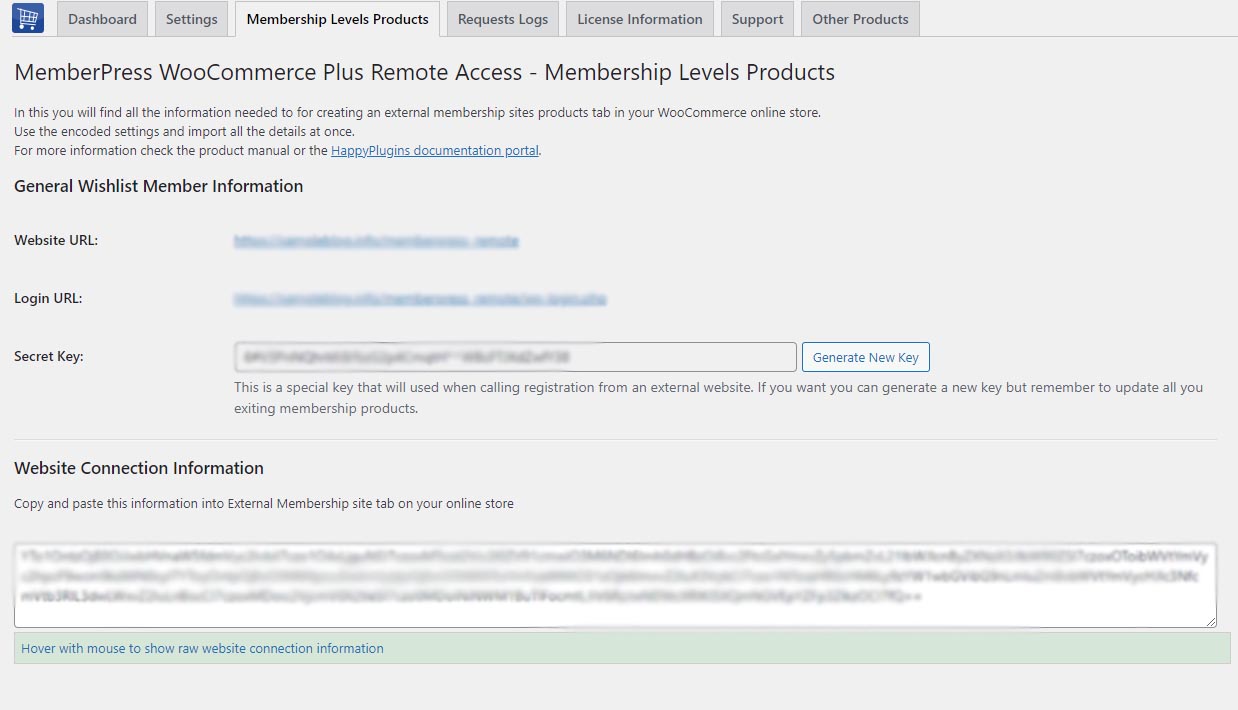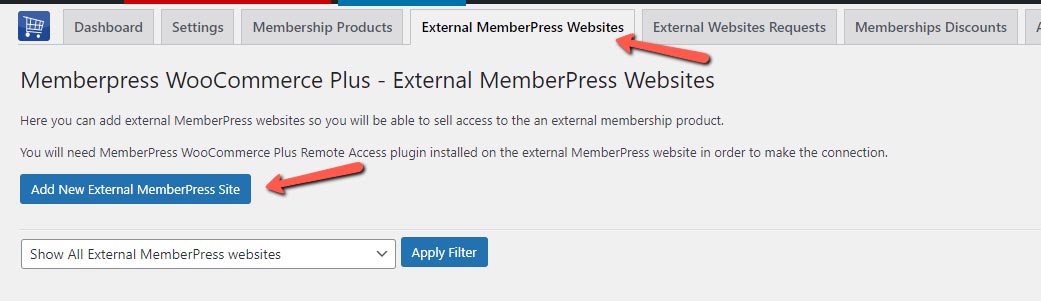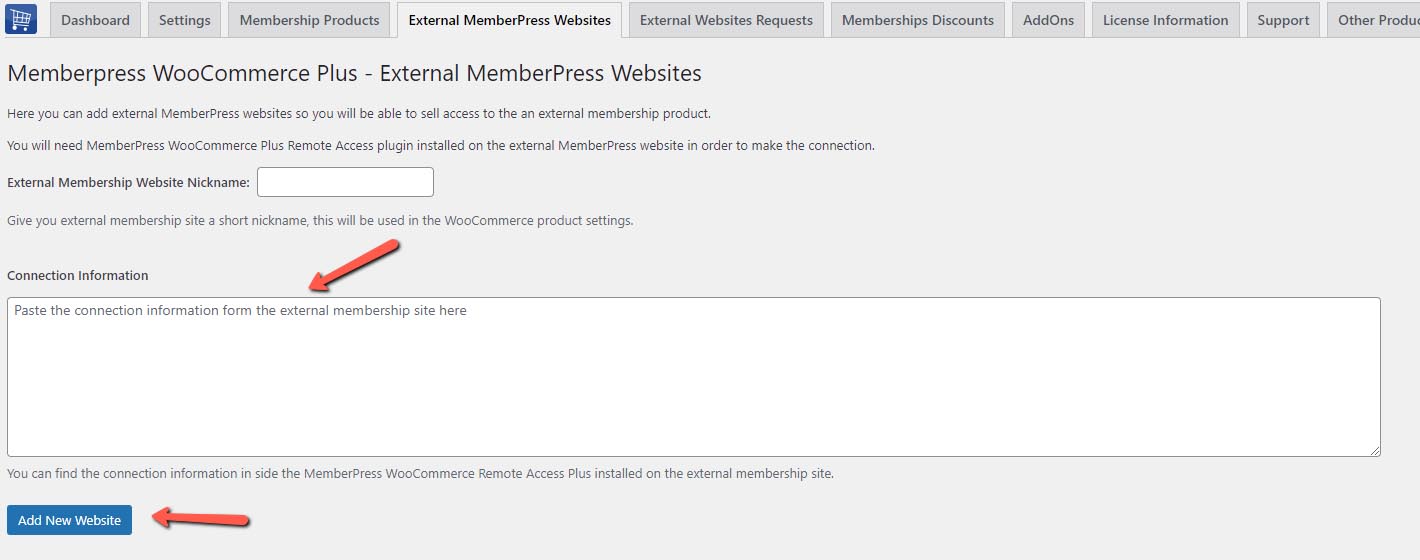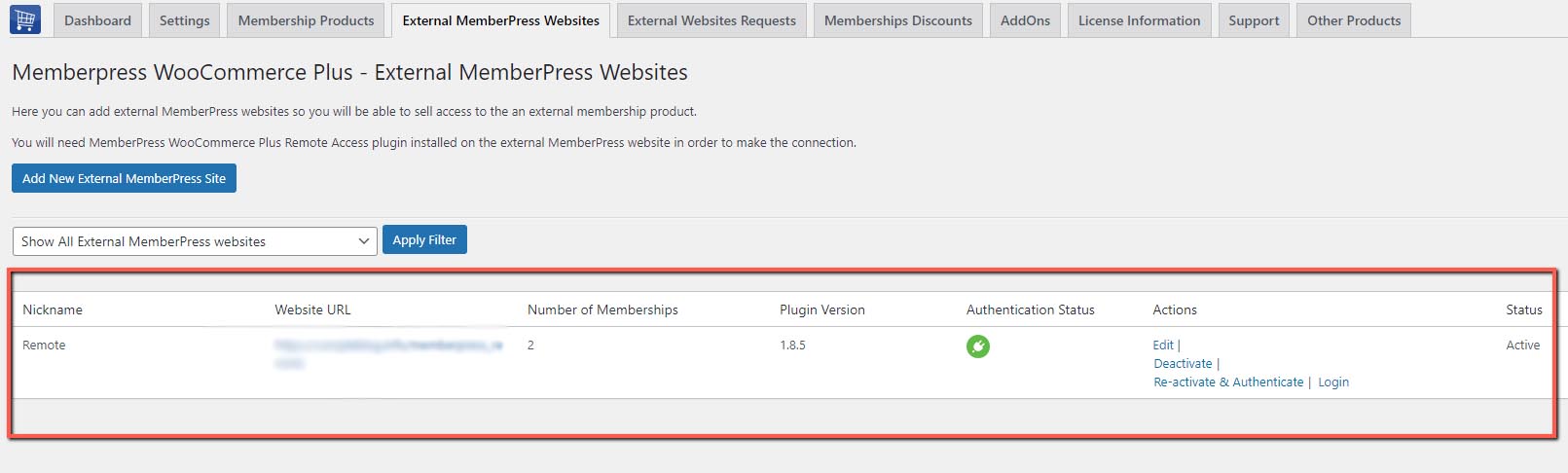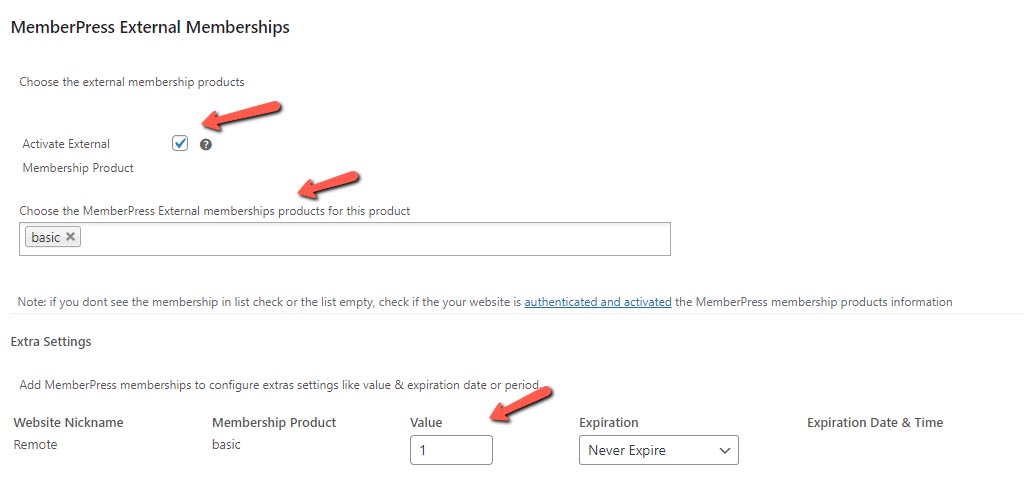MemberPress WooCommerce Plus integrates MemberPress and WooCommerce.
It registers the customers to the relevant MemberPress membership/s when a member purchases via WooCommerce the relevant product.
WooCommerce is the one responsible for the payment processing, while MemberPress is responsible for the membership protection and content restriction features.
MemberPress WooCommerce Plus does not change anything in the payment process, it simply registers the customer to the relevant membership/s after a successful payment.
What the Bundle Includes?
The bundle includes the following:
* Clicking on each plugin will redirect you to the complete product page
MemberPress WooCommerce Plus Core Plugin
The External Membership Sites Add-Ons Bundle
MemberPress WooCommerce Plus Core Plugin:
1 – For Selling Local Memberships – When WooCommerce & MemberPress are installed on the EXACT same domain and WordPress installation. You will need MemberPress WooCommerce Plus plugin only
2 – For Selling External Memberships – When WooCommerce & MemberPress are installed on SEPARATE domains and different WordPress installations. You will need to also purchase the External Membership Sites Add-Ons Bundle
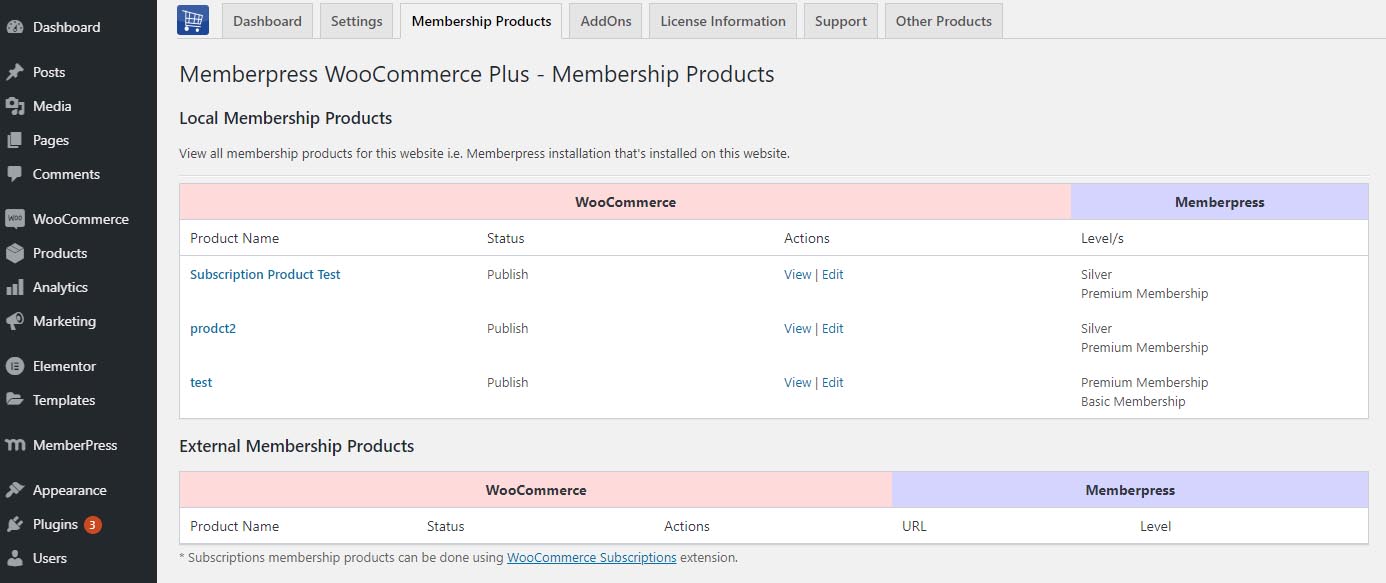
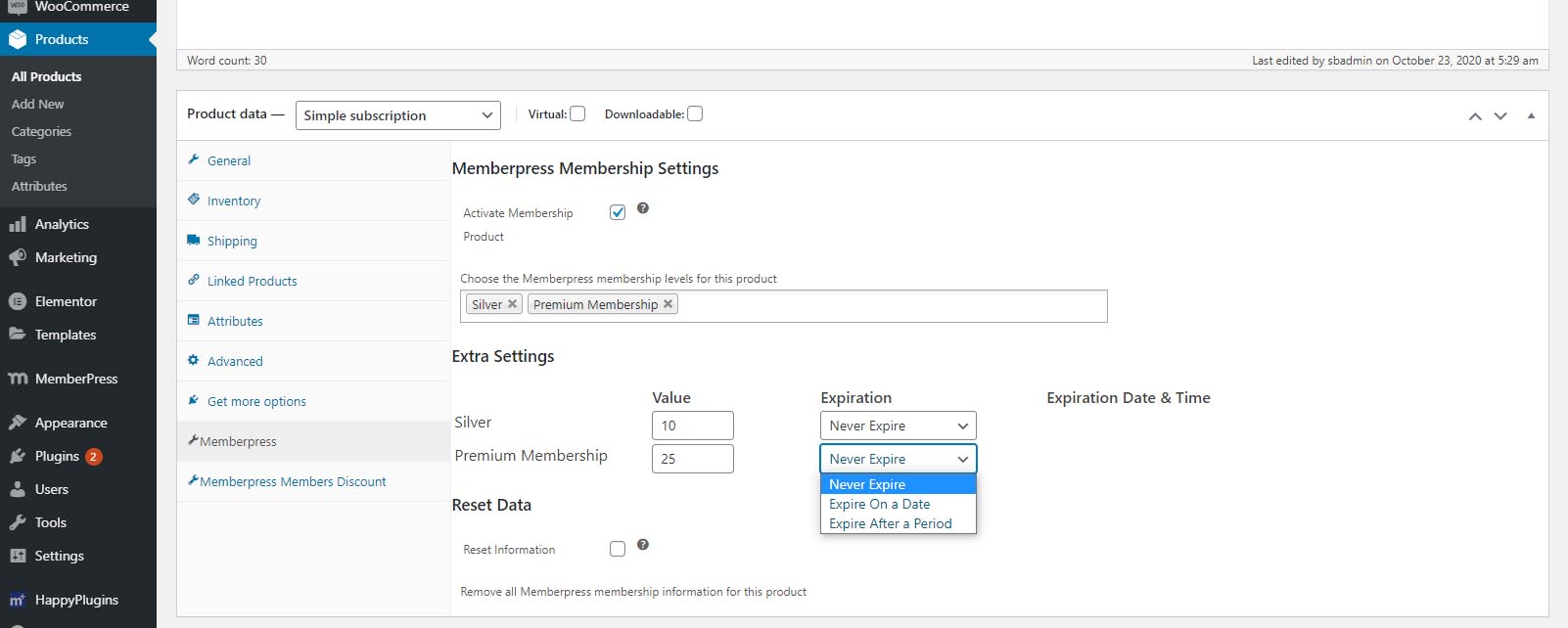
The External Membership Sites Add-Ons Bundle:
The External Membership Sites Add-Ons Bundle integrates MemberPress and WooCommerce and allows you to sell external MemberPress memberships from your WooCommerce shop.
The External Membership Sites Add-Ons Bundle Includes:
- 1 / 3 / 5 Licenses for External Membership Sites Add-On (according to the amount you add to cart)
- 1 / 3 / 5 Licenses for Remote Access Add-On (according to the amount you add to cart)
To use the add-on you also need to purchase MemberPress WooCommerce Plus plugin
So, if your WooCommerce shop is installed on Domain A and you want to sell membership levels that are installed on Domain B, you will need to use the bundle to do it, for example:
- Your WooCommerce shop is located in – http://store.yourdomain.com
- Your MemberPress membership site is located in – http://membership.yourdomain.com
OR
- Your WooCommerce shop is located in – http://yourdomain.com/store
- Your MemberPress membership site is located in – http://yourdomain.com/membership
OR
- Your WooCommerce shop is located in – http://domain-one.com
- Your MemberPress membership site is located in – http://domain-two.com
Screenshots:
In these screenshots we explain how to integrate the WooCommerce shop and the MemberPress membership site using MemberPress WooCommerce Plus and the External Membership Sites Add-Ons Bundle.
Installing and activating the MemberPress WooCommerce Plus plugin + External Membership Sites Add-On:
- Install the plugin in the WooCommerce shop
- Activate the plugin using the license key received by mail
- Go to the Add-Ons tab and activate the add-on using the relevant license also received by mail
Installing and activating the Remote Access Add-On:
- Install the Remote access add-on on the MemberPress membership site and activate it using the license key received by mail
- Go to HappyPlugins > Remote Access menu and copy the connection information (Screenshot 1 below)
- Go back to the WooCommerce shop > HappyPlugins menu > MemberPress WooCommerce Plus > External MemberPress Websites > Add New External MemberPress Site and paste the code (screenshots 2, 3, 4 below)
- Now the WooCommerce shop and MemberPress membership site are connected and you can create your first membership product
Screenshot 1:
Screenshot 2:
Screenshot 3:
Screenshot 4:
Configuring the WooCommerce Shop and MemberPress membership site:
After installing and activating MemberPress WooComerce Plus, the External Membership Sites Add-On and Remote Access Add-On, this is how you complete the integration process:
Creating the External Membership Product:
The membership product creation is done inside the WooCommerce shop in 2 simple steps:
- Go Products > Add New > scroll down to the Product Data Meta box > Memberpress tab:
- Scroll down to the MemberPress External Memberships and define the relevant settings as seen in the screenshot below:
Testing the Integration Works:
Now to test that the member is indeed being registered to the relevant MemberPress membership after purchasing the WooCommerce product, simply complete a test purchase.
- Copy-paste the URL of the WooCommerce product from the shop and paste it inside incognito (or after logging out from the site)
- Add the product to cart and complete the purchase
- Login to the membership site > Go to the transactions tab > There you will see that a new member is created and assign to the relevant membership