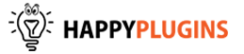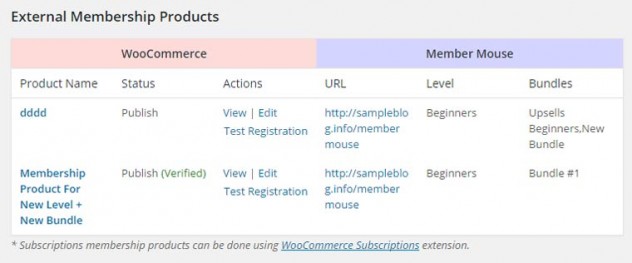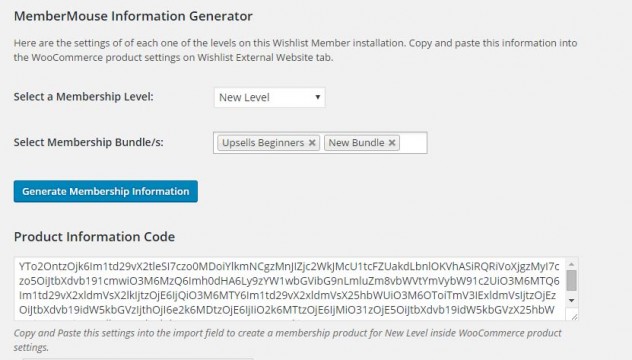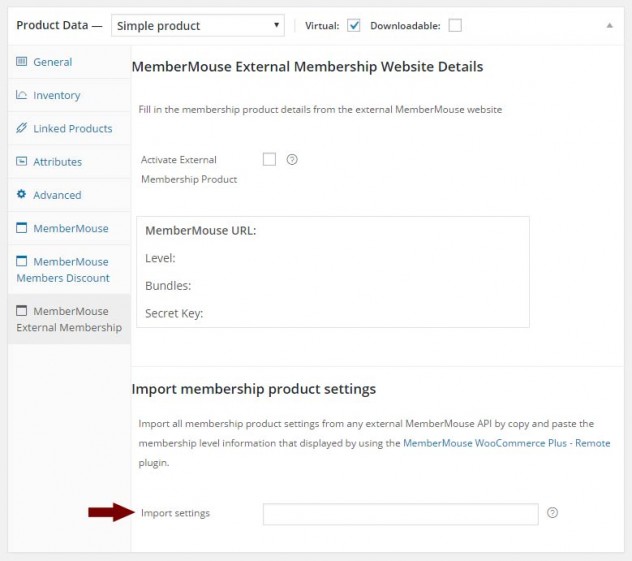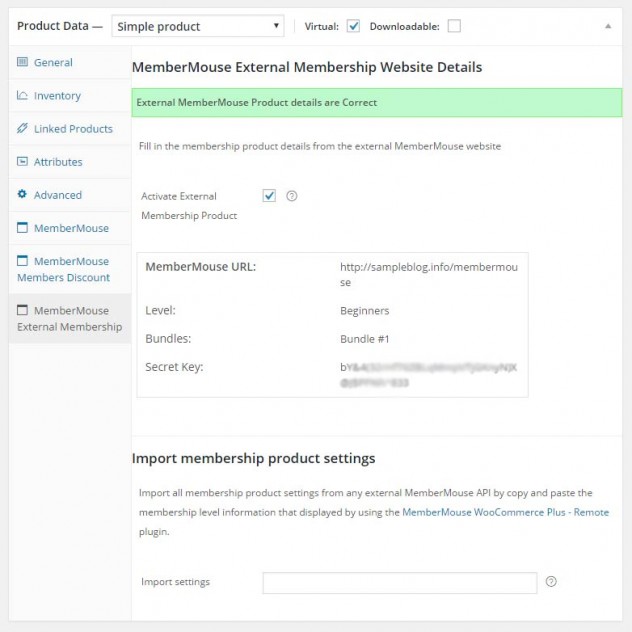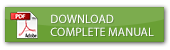
Description
The External Membership Sites Add-Ons Bundle integrates MemberMouse & WooCommerce and allows you to sell external MemberMouse membership levels and bundles through your WooCommerce store.
What is an External Membership Site?
An external membership site means that if your WooCommerce store is installed on Domain A and you want to sell membership levels and bundles that are installed on Domain B, you will need to use the External Membership sites Add-Ons Bundle (in addition to MemberMouse WooCommerce Plus)
Examples of External Membership Sites:
Different Sub-Domains:
- Your WooCommerce store location: http://woo.yourdomain.com
- Your MemberMouse membership site location: http://mm.yourdomain.com
Different Directories:
- Your WooCommerce store location – http://yourdomain.com/woo
- Your MemberMouse membership site location – http://yourdomain.com/mm
Completely Different URLs:
- Your WooCommerce store location – http://domain-one.com
- Your MemberMouse membership site location – http://domain-two.com
What Add-Ons Does the Bundle Include?
The Add-Ons Bundle Includes 2 Add-Ons:
1. The External Membership Sites Add-On
The add-on is installed on your WooCommerce store and it collects all the important information about your membership products, including:
- Product Name – The WooCommerce product name
- Status – The product’s status, for example: published / draft / pending
- Actions – You can click to view / edit the product’s details and also test that the registration is working in 1-click by clicking the Test Registration link.
Notice in the screenshot below that when the test registration is completed successfully you will see the “Verified” notification near the status. - Website’s URL – The URL of the membership site members will register to when purchasing the WooCommerce product
- Level ID – The membership level members will be registered to when purchasing the product
- Bundles – The bundle/s members will be registered to when purchasing the product (if any bundles are defined)
2. The Remote Access Add-On
The Remote Access Add-On is installed on your MemberMouse membership site, it connects the two websites and makes sure that members who purchase the WooCommerce product through your store will be registered / upgraded to the correct membership site.
In order for your WooCommerce website and MemberMouse membership site to “talk” to one another all you need to do is copy the information code from the Remote Access Add-On settings and paste it in the relevant location on your WooCommerce store as explained in the Screenshots tab.
Here is a screenshot of the product information code that is generated:
How Many Licenses Will I Need for Each Add-On?
For every WooCommerce store you will need 1 license of:
- MemberMouse WooCommerce Plus Plugin
- External Membership Sites Add-On
For every External membership site you will need 1 license of:
- Remote Access Add-On
For example:
If you want to sell all your products through one WooCommerce store, and you want to integrate your store’s products to 3 membership sites you will need:
- MemberMouse WooCommerce Plus Plugin & External Membership Sites Add-On » 1 License for Each
- Remote Access Add-On » 3 Licenses
If you want to sell all your products through 2 different WooCommerce stores, and you want to integrate all products from 2 stores to one membership site you will need:
- MemberMouse WooCommerce Plus Plugin & External Membership Sites Add-On » 2 Licenses for Each
- Remote Access Add-On » 1 License
Screenshots
The External Membership Sites Add-On
The External Membership Sites Add-on is installed on the same website where your WooCommerce store is and it allows you to manage all external products in one table.
The External Membership Products table will be displayed only after you install and activate the add-on.
The information displayed in the table includes:
- Product Name – The WooCommerce product name
- Status – The product’s status, for example: published / draft / pending.
- Actions – You can click to view / edit the product’s details and also test that the registration is working in 1-click by clicking the Test Registration link. Notice in the screenshot below that when the test registration is completed successfully you will see the “Verified” notification near the status
- Website’s URL – The URL of the membership site members will register to when purchasing the WooCommerce product
- Level ID – The membership level members will be registered to when purchasing the product
- Bundles – The bundle/s members will be registered to when purchasing the product (if any bundles are defined)
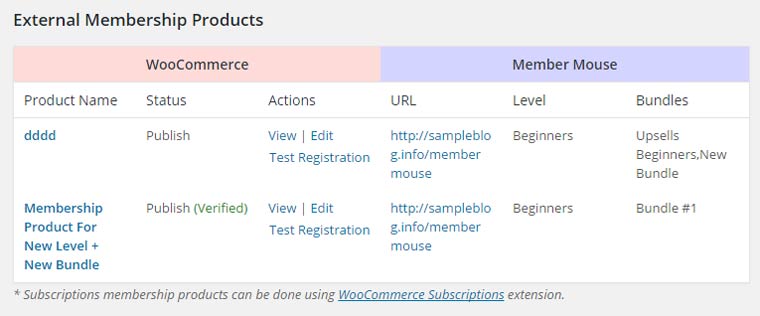
The Remote Access Add-On
The Remote Access Add-On is installed on your membership site and not on your WooCommerce store website.
The Remote Access plugin connects between your online store and your membership site, and make sure that members will be registered to the membership site correctly (both new and existing members).
You must have the Remote Access Add-On installed in every external membership site you want to register members to.
After you activate the Remote Access add-on, you will be able to see all the information you need in order to set the integration between your membership site and your WooCommerce store as seen in the screenshot below.
Screenshots:
1. General MemberMouse Information
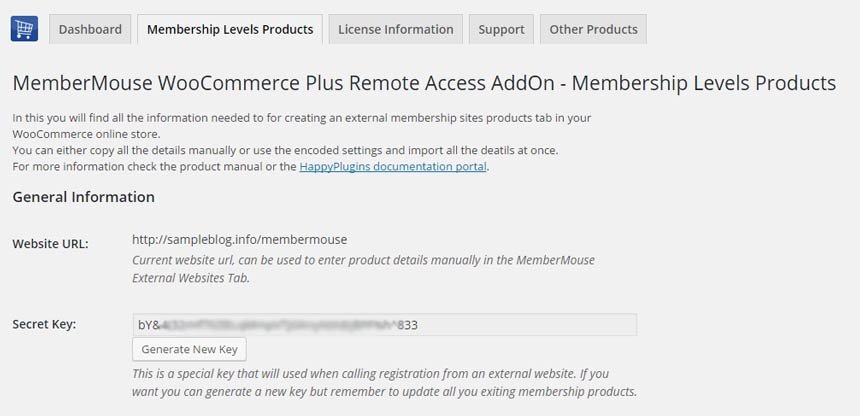
2. MemberMouse Information Generator
Generate the product information code to allow your WooCommerce store and your MemberMouse membership site to “talk” to one another as seen in the below screenshot:
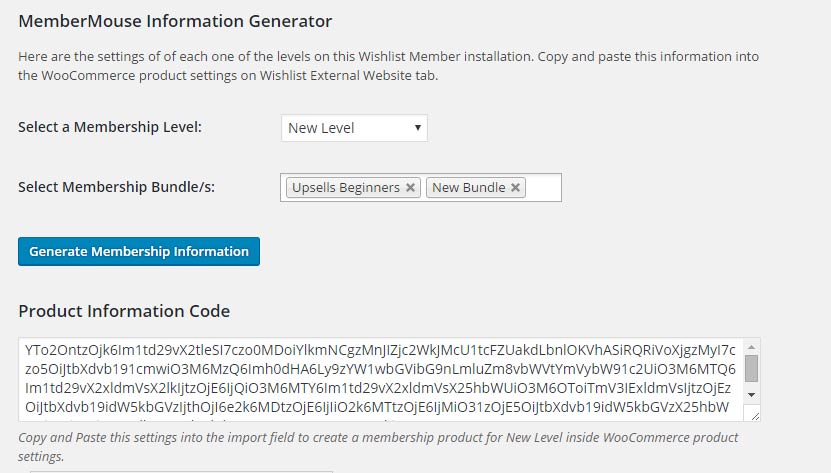
Go to your WooCommerce store, go to the Products menu » Add Product » Scroll down to the Product Data Meta Box » MemberMouse External Membership tab and paste the code in the Import Membership Product Settings field as seen in the screenshot below:
After you click Publish” all the information, including: MemberMouse API, URL and Level ID will be automatically added as seen below:
FAQs
Here are some of the most common questions about MemberMouse WooCommerce Plus:
Does MemberMouse WooCommerce Plus support cancellations?
MemberMouse WooCommerce Plus is used to sell membership products using MemberMouse, so you can sell membership levels and bundles as WooCommerce products.
All other aspects of payments and subscriptions are managed by the WooCommerce plugin and extensions.
Our product does not interfere with any of these aspects and it is working behind the scenes after a successful payment has been made.
Because WooCommerce is working with hundreds of payment gateways and each payment gateway is programmed by different developers, many of the developers does not completely comply with WooCommerce coding guidelines.
Because of that, cancellations are very difficult to support and can only be done to specific payment gateways that program their extensions correctly.
Because MemberMouse WooCommerce Plus was designed to work with all payment gateways, it is impossible to develop a cancellation feature that will work on all payment gateways.
An example for that is WooCommerce Subscriptions extensions that is only supported by specific payment gateways and, as you can check their website, not all payments are fully supported with all the features.
Does MemberMouse WooCommerce Plus support trial periods?
As written in the previous question regarding cancellations, all payment subscriptions and trial periods are handled by WooCommerce Subscriptions extension and because of that, if the subscription extension supports trial periods you can do it.
What version of WooCommerce plugin I need in order the plugin?
You will need to use WooCommerce version 2.3 and above
Can I use only the bundle, without the plugin MemberMouse WooCommerce Plus?
No, the External Membership Sites & Remote Access Add-Ons are an addition to the main plugin, you must also purchase MemberMouse WooCommerce Plus for the add-ons to work.
If my WooCommerce Store and MemberMouse are installed on the exact same domain, will I need to purchase the “External Membership Sites Add-Ons Bundle”?
If both WooCommerce and MemberMouse are installed on the exact same WordPress installation, you will not need the “External Membership Sites Add-Ons Bundle”, only the main plugin – MemberMouse WooCommerce Plus
If my WooCommerce store and MemberMouse membership site are located on different domains / sub-domains or files, will I still need to purchase the “External Membership Sites Add-Ons Bundle”?
Yes, because you have 2 different WordPress installations you will need to use the add-on. Examples of different domains are:
1. http://domain1.com & http://domain2.com (different domains)
2. http://domain1.com/woo & http://domain2.com/mm (different directories)
3. http://woo.domain1.com & http://mm.domain2.com (different sub-domains)
It sounds complicated to operate the plugin and add-ons to work with an external membership site, where can I find more information on how to integrate it exactly?
Actually, it is very simple and easy to install and activate all 3 and make them work seamlessly.
The process is very quick and requires only 4 simple steps. You can find all the information in our detailed manual in this link
Does the plugin have any conflicts with other plugins?
As far as we know, the plugin does not conflict with any other plugin. MemberMouse WooCommerce Plus keeps a very strict code method so the chances that it’s causing any problem are very low. If you have any problems or conflicts, please contact the support department.
Does the plugin integrate with every membership site platform?
No, MemberMouse WooCommerce Plus is a MemberMouse dedicated plugin.
I have more questions and I haven’t found my answers, how can I contact you?
If you haven’t found your answers in the product’s page and in the manual, please contact our support team and we will get back to you shortly.