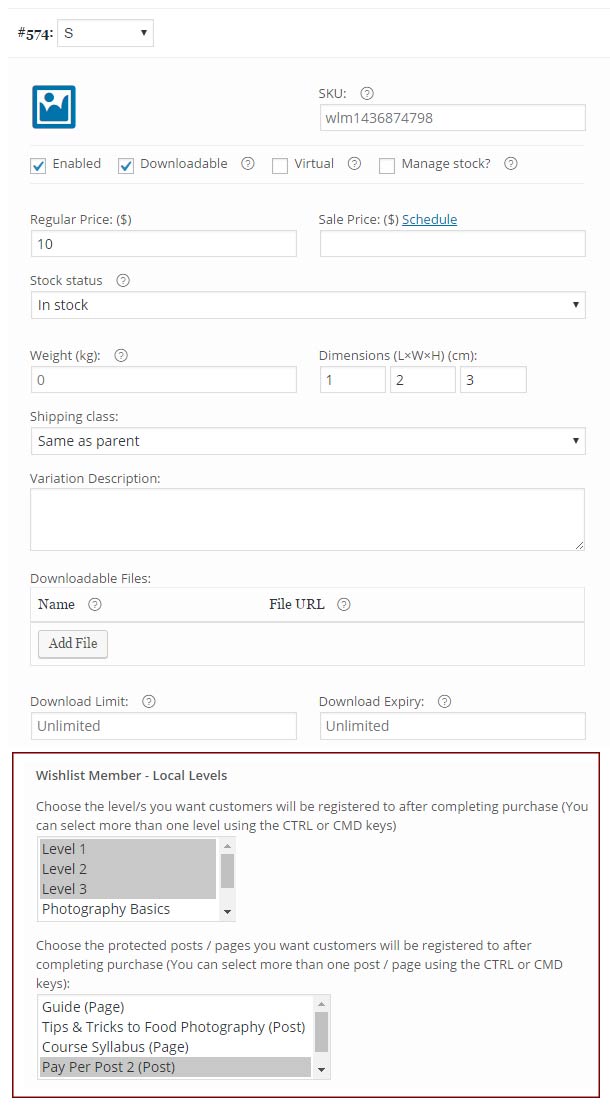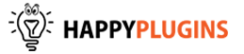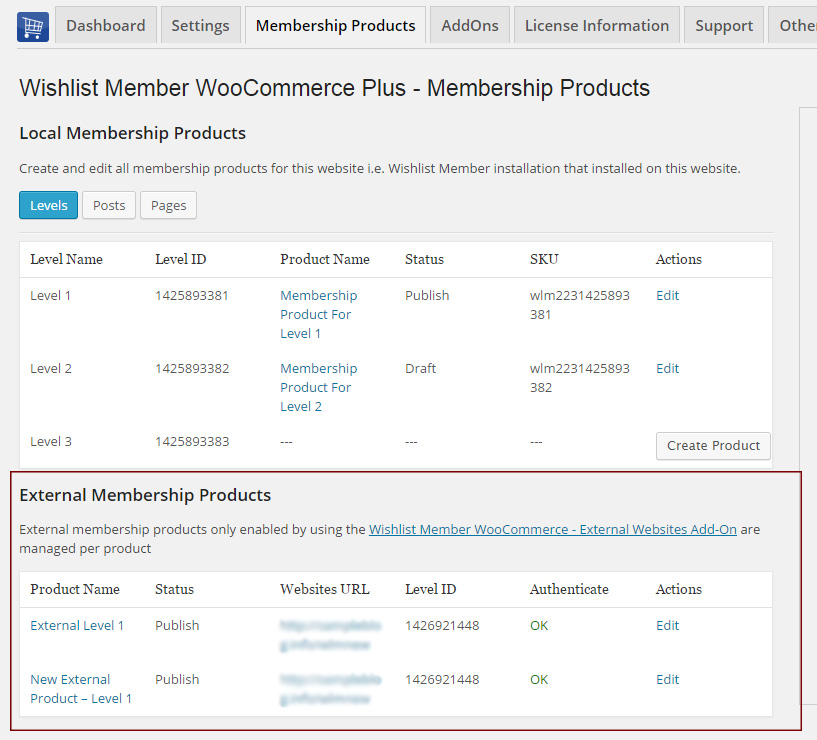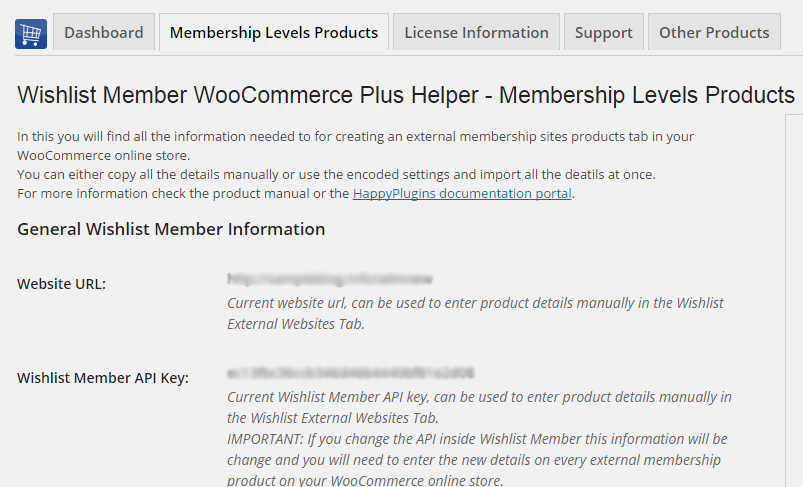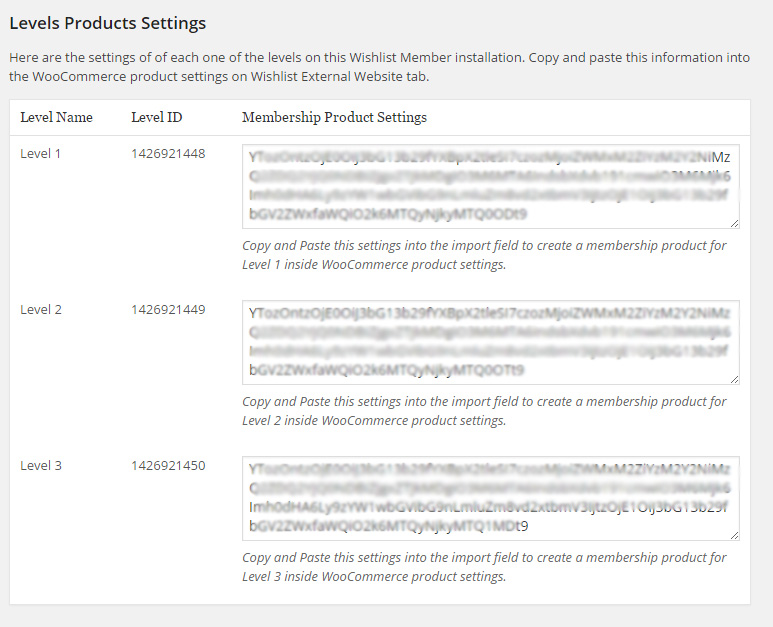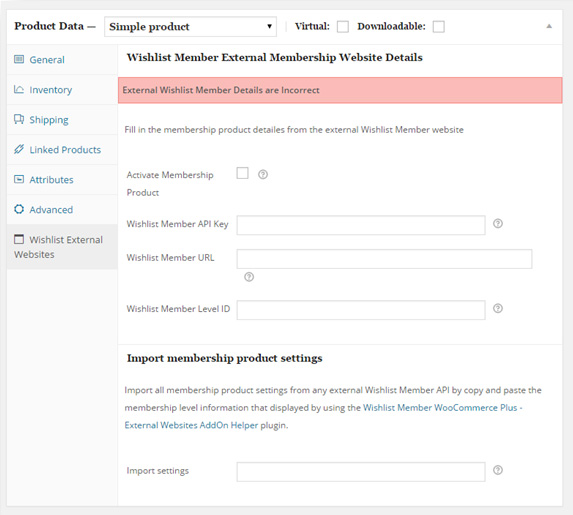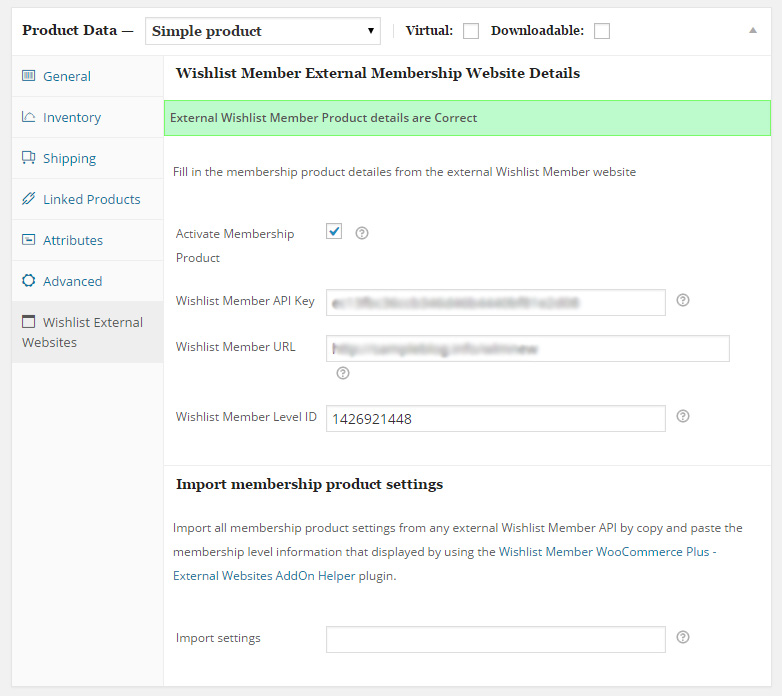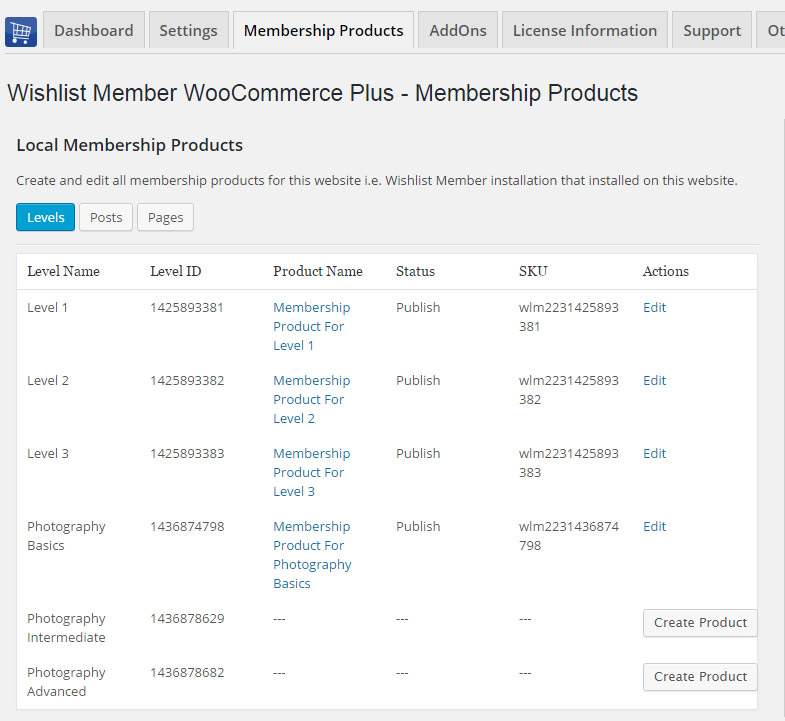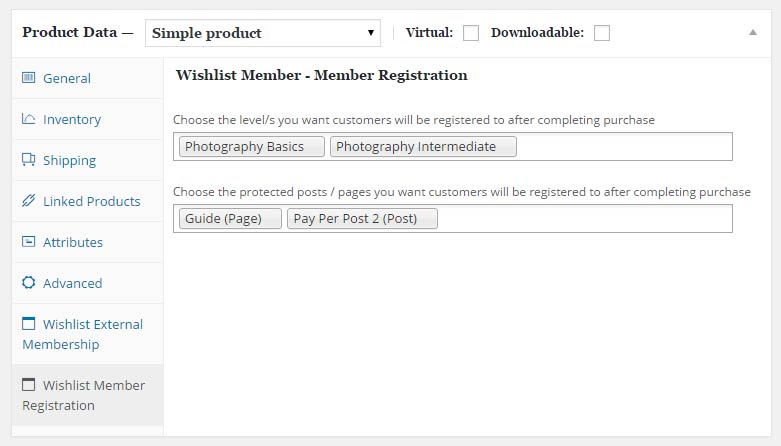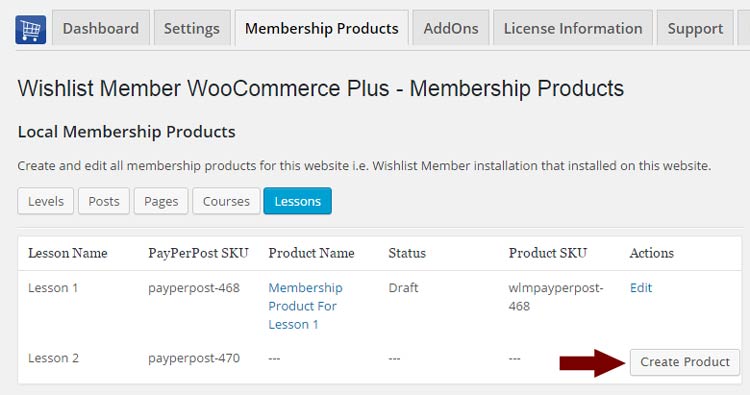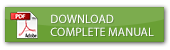
Description
The External Membership Sites Add-Ons Bundle integrates Wishlist Member and WooCommerce and allows you to sell external Wishlist Member membership levels from your WooCommerce store.
To use the add-on you also need to purchase Wishlist Member WooCommerce Plus plugin, OR you can get the complete bundle – Plugin + Add-Ons at 20% off!
So, if your WooCommerce store is installed in Domain A and you want to sell membership levels that are installed in Domain B, you will need to use the bundle to do it, for example:
- Your WooCommerce store is located in – http://store.yourdomain.com
- Your Wishlist membership site is located in – http://membership.yourdomain.com
OR
- Your WooCommerce store is located in – http://yourdomain.com/store
- Your Wishlist membership site is located in – http://yourdomain.com/membership
OR
- Your WooCommerce store is located in – http://domain-one.com
- Your Wishlist membership site is located in – http://domain-two.com
What Add-Ons the Bundle Includes?
The bundle includes 2 add-ons:
- The External Membership Sites Add-On – The add-on is installed on your WooCommerce store and it collects all the important information about your membership products, including: the membership product name, level ID, status and more, and it allows you to manage all external products from one table
- The Remote Access Add-On – the add-on is installed on your Wishlist membership site, it connects between the two websites, and make sure that members who purchase a membership product from your store will be registered to the membership site correctly (both new and existing members)
How Many Licenses Will I Need for Each Add-On?
For every WooCommerce store you will need 1 license of:
- Wishlist Member WooCommerce Plus Plugin
- External Membership Sites Add-On
For every External membership site you will need 1 license of:
- Remote Access Add-On
For example:
If you want to sell all your products from one WooCommerce store, and you want to integrate your store’s products to 3 membership sites you will need:
- Wishlist Member WooCommerce Plus Plugin & External Membership Sites Add-On >> 1 License for Each
- Remote Access Add-On >> 3 Licenses
If you want to sell all your products from 2 different WooCommerce stores, and you want to integrate all products from 2 stores to one membership site you will need:
- Wishlist Member WooCommerce Plus Plugin & External Membership Sites Add-On >> 2 Licenses for Each
- Remote Access Add-On >> 1 License
Can I Purchase More Licenses of the Remote Access Add-On Separately?
Yes, if you need to integrate multiple membership sites and you need more licenses (each membership site requires a license), you can purchase them separately in this link >> Purchase Remote Access Add-On
Special Discount for Purchasing One of the Bundles:
Wishlist Member WooCommerce Plus Bundle (20% Discount) that includes:
- Wishlist Member WooCommerce Plus Plugin
- The External Membership Sites Add-Ons Bundle
- The Member Registration Add-On
- The Custom Post Type Add-On
The Ultimate Wishlist Member WooCommerce Bundle (30% Discount) that includes:
- Wishlist Member WooCommerce Members Discounts Plugin
- Wishlist Member WooCommerce Plus Plugin
- Wishlist Member WooCommerce Plus – External Membership Sites Add-Ons Bundle
- Wishlist Member WooCommerce Plus – Variable Products Add-On
- Wishlist Member WooCommerce Plus – Member Registration Add-On
- Wishlist Member WooCommerce Plus – Custom Post Type Add-On
Video Tutorials
In this tab you will find short video tutorials that guide you through the process of selling membership levels and / or pay-per-posts using Wishlist Member WooCommerce Plus:
How to Sell One or Multiple Membership Levels
Using Wishlist Member WooCommerce Plus you can sell one or multiple membership levels to both new and existing members, watch the short video tutorial to see how:
[leadplayer_vid id=”55BF12B887D60″]How to Sell One or More Pay-per-posts
Using Wishlist Member WooCommerce Plus you can sell one or multiple pay-per-posts to both new and existing members, watch the short video tutorial to see how:
[leadplayer_vid id=”55C37651A33EB”]How to Sell Multiple Levels and / or Pay-per-posts
Using Wishlist Member WooCommerce Plus you can sell multiple membership levels and pay-per-posts in one purchase to both new and existing members, watch the short video tutorial to see how:
[leadplayer_vid id=”55C34B19A132A”]Configuring the External Membership Sites Add-Ons Bundle
Using Wishlist Member WooCommerce Plus you can even sell membership products on a completely different website than your online store.
We have created a 3-part video tutorial series to show you how to configure Wishlist Member WooCommerce Plus to register members to any external membership site:
Part #1: How to Activate Wishlist Member WooCommerce Plus & the External Membership Sites Add-Ons Bundle Licenses
In this video we go over how to activate Wishlist Member WooCommerce Plus and the External Membership Sites Add-Ons Bundle:
[leadplayer_vid id=”56C9868EC4137″]Part #2: How to Configure Wishlist Member WooCommerce Plus & the External Membership Sites Add-Ons Bundle
In this video we go over how to configure the plugin and the add-ons in 2 simple steps so you can start selling membership products immediately:
[leadplayer_vid id=”56C986ACEB8DA”]Part #3: How to Test that the Integration is Working Correctly
In this video we go over how to test that the integration is working correctly and how a member is added to the correct level on your Wishlist Member membership site after purchasing a product through your WooCommerce store:
[leadplayer_vid id=”56C9870593FD3″]How to Move from WooThemes Plugin to Wishlist Member WooCommerce Plus
If you are currently using WooThemes “WooCommerce Wishlist Member Integration” plugin and you want to move to Wishlist Member WooCommerce Plus in this short video we show you how it can be easily done in few seconds only:
[leadplayer_vid id=”55CF23FF4F9DC”]Screenshots
The External Membership Products Table
The External Membership Sites Add-on is installed on the same website where your WooCommerce store is and it allows you to manage all external products in one table.
The External Membership Products table will be displayed only after you install and activate the add-on.
The information displayed in the table includes:
- Product Name – The product’s name
- Status – The product’s status, for example: published / draft / pending
- Website’s URL – The URL of the membership site users will register to when purchasing the product
- Level ID – The membership level’s ID
- Authenticate – Notifies you if the integration between your store and the membership site is successful for each product (will be explained further in the manual when we explain about the Remote Access add-on)
- Actions – You can click to edit the product’s details
Screenshot:
The Remote Access Add-On
The Remote Access Add-On is installed on your membership site and not on your WooCommerce store website. The Remote Access plugin connects between your online store and your membership site, and make sure that members will be registered to the membership site correctly (both new and existing members).
You must have the Remote Access Add-On installed in every external membership site you want to register members to.
After you activate the Remote Access add-on, you will be able to see all the information you need in order to set the integration between your membership site and your WooCommerce store as seen in the screenshot below.
Screenshots:
1. General Wishlist Member information
2. Encoded membership levels setting to easily copy-paste the details required for the external integration
This is where you insert the encoded setting:
After you click Publish” all the information, including: Wishlist Member API, URL and Level ID will be automatically added as seen below:
FAQs
Here are some of the most common questions about Wishlist Member WooCommerce Plus:
Does Wishlist Member WooCommerce Plus support cancellations?
Wishlist Member WooCommerce Plus is used to sell membership products using Wishlist Member, so you can sell membership levels and / or pay-per-posts as WooCommerce products.
All other aspects of payment and subscriptions are managed by WooCommerce plugin and extensions.
Our product does not interfere with any of these aspects and it is working behind the scenes after a successful payment has been made.
Because WooCommerce is working with hundreds of payment gateways and each payment gateway is programmed by different developers, many of the developers does not completely comply with WooCommerce coding guidelines.
Because of that, cancellations are very difficult to support and can only be done to specific payment gateways that program their extensions correctly.
Because Wishlist Member WooCommerce Plus was designed to work with all payment gateways, it is impossible to develop a cancellation feature that will work on all payment gateways.
An example for that is WooCommerce Subscriptions extensions that is only supported by specific payment gateways and, as you can check their website, not all payments are fully supported with all the features.
Does Wishlist Member WooCommerce Plus support trial periods?
As written in the previous question regarding cancellations, all payment subscriptions and trial periods are handled by WooCommerce Subscriptions extension and because of that, if the subscription extension supports trial periods you can do it.
Since WooThemes no longer supports their “WooCommerce Wishlist Member Integration” plugin and I am already using it, how can I move from their plugin to “Wishlist Member WooCommerce Plus” smoothly?
Moving from the WooThemes plugin to Wishlist Member WooCommerce Plus” plugin can be done very easily and smoothly, just follow these steps:
- Step #1: Install the “Wishlist Member WooCommerce Plus” plugin on your website
- Step #2: Copy the SKU Prefix from the WooThemes plugin by going to WooCommerce menu > Settings > Wishlist Member tab
- Step #3: Paste the SKU Prefix to “Wishlist Member WooCommerce Plus” plugin by going to WL Extension menu > Wishlist Member WooCommerce Plus > Settings
- Step #4: Deactivate the “WooCommerce Wishlist Member Integration” Plugin by WooThemes
Once you have changed the SKU Prefix and deactivated the WooThemes plugin the integration will continue to work just as it did before you activated Wishlist Member WooCommerce Plus plugin.
You can check that everything is indeed working by checking your membership products in the Membership Products Summary Table and see that all the membership products have been identified correctly by Wishlist Member WooCommerce Plus as seen in the below screenshot:
What version of WooCommerce plugin I need in order to use the plugin?
You will need to use WooCommerce version 2.3 and higher
Can I use only the bundle, without the plugin Wishlist Member WooCommerce Plus?
No, the External Membership Sites & Remote Access Add-Ons are an addition to the main plugin, you must also purchase Wishlist Member WooCommerce Plus for the add-ons to work.
If my WooCommerce Store and Wishlist Member are installed on the exact same domain, will I need to purchase the “External Membership Sites Add-Ons Bundle”?
If both WooCommerce and Wishlist Member are installed on the exact WordPress installation, you will not need the “External Membership Sites Add-Ons Bundle”, only the main plugin – Wishlist Member WooCommerce Plus
If my WooCommerce store and Wishlist membership site are located on different domains / sub-domains or files, will I still need to purchase the “External Membership Sites Add-Ons Bundle”?
Yes, because you have 2 different WordPress installations you will need to use the add-on. Examples of different domains are:
1. http://domain1.com & http://domain2.com (different domains)
2. http://domain1.com/woo & http://domain2.com/wlm (different directories)
3. http://woo.domain1.com & http://wlm.domain2.com (different sub-domains)
Can I Purchase More Licenses of the Remote Access Add-On Separately?
Yes, if you need to integrate multiple membership sites and you need more licenses (each membership site requires a license), you can purchase them separately in this link >> Purchase Remote Access Add-On
It sounds complicated to operate the plugin and add-ons to work with an external membership site, where can I find more information on how to integrate it exactly?
Actually, it is very simple and easy to install and activate all 3 and make them work seamlessly. The process is very quick and requires only 4 simple steps. You can find all the information in our detailed manual in this link
Does the plugin have any conflicts with other plugins?
As far as we know, the plugin does not conflict with any other plugin. Wishlist Member WooCommerce Plus, as well as all its add-ons, keep a very strict code method so the chances that it’s causing any problem are very low. If you have any problems or conflicts, please contact the support department.
Does the plugin integrate with every membership site platform?
No, Wishlist Member WooCommerce Plus and the add-ons are Wishlist Member dedicated only.
I have more questions and I haven’t found my answers, how can I contact you?
If you haven’t found your answers in the product’s page and in the manual, please contact our support team and we will get back to you shortly
Requirements
- WordPress 5.2 and higher
- Wishlist Member 2.8 / 2.9 / 3.0 and higher
- WooCommerce 3.9 and higher
Other Add-Ons
We have enhanced Wishlist Member WooCommerce Plus with powerful features.
These features are sold separately as add-ons and they require Wishlist Member WooCommerce Plus.
These are the Available Add-Ons:
* Click on the add-on’s name for more information
Member Registration Add-On
Allows you to register customers to any membership level / pay-per-post after completing a WooCommerce product purchase.
All you need to do to register members automatically to any Wishlist Member membership level and / or pay-per-post is follow 2 simple steps:
- Go to the Products menu and click to edit the relevant product
- Go to the Product Data Meta box > under the Wishlist Member Registration tab and choose the membership level/s and / or pay-per-posts as seen in the below screenshot:
Custom Post Type Add-On
Allows you to sell custom post types individually using Wishlist Member & WooCommerce platform.
Integrating the Custom Post Type Add-On in 4 Simple Steps:
- Enable your chosen custom post types within Wishlist Member setting
- Define Wishlist Member settings inside the relevant custom post type
- Create your membership product using Wishlist Member WooCommerce Plus (Notice in the below screenshot that the custom post types were added automatically to the tables)
- Click Edit, define the Product Data settings and content & publish it
Variable Products Add-On
The Variable Products Add-On allows you to sell different membership levels to different variations within a WooCommerce variable product.
This means that you can sell different membership levels to every product variation you setup within a specific WooCommerce product.
Step #1: Setup WooCommerce Variable Product – Enter the relevant WooCommerce product settings » Go to the Product Data Meta Box » Choose Variable Product and add your product variations.
Step #2: Integrate the Membership Level/s and / or Pay-per-post Content – After adding the product variations click on each variation to edit its settings and integrate the relevant membership level/s and / or pay-per-post content as seen in the below screenshot: